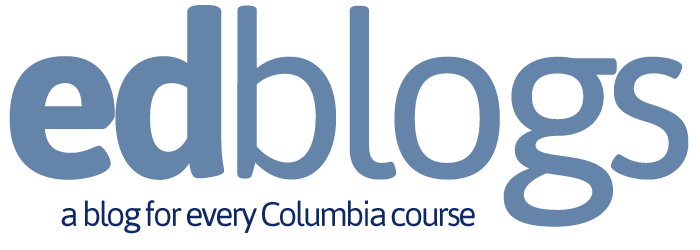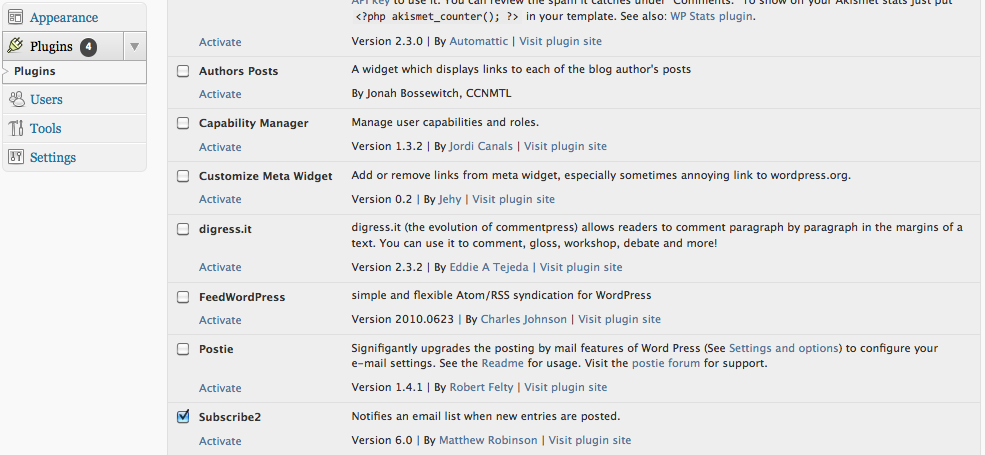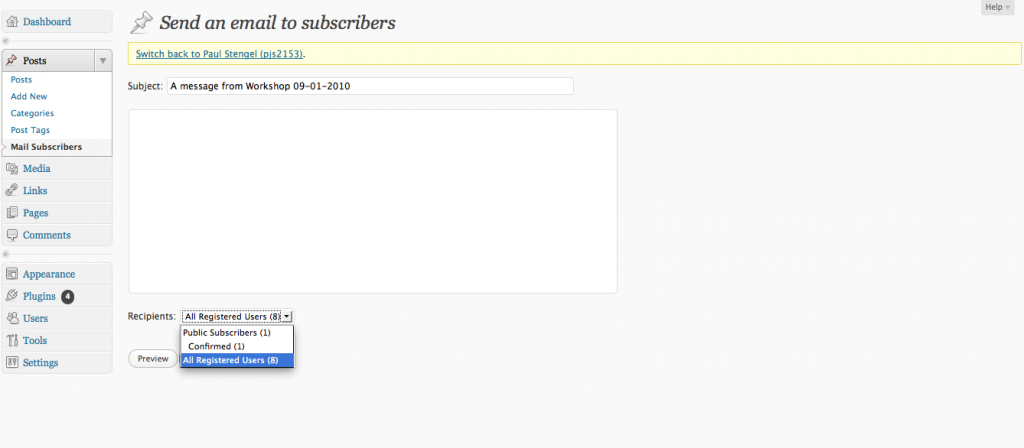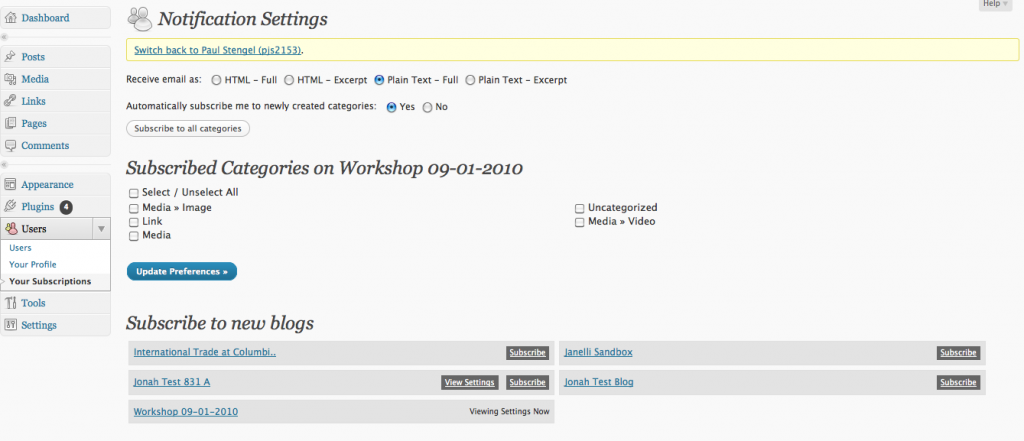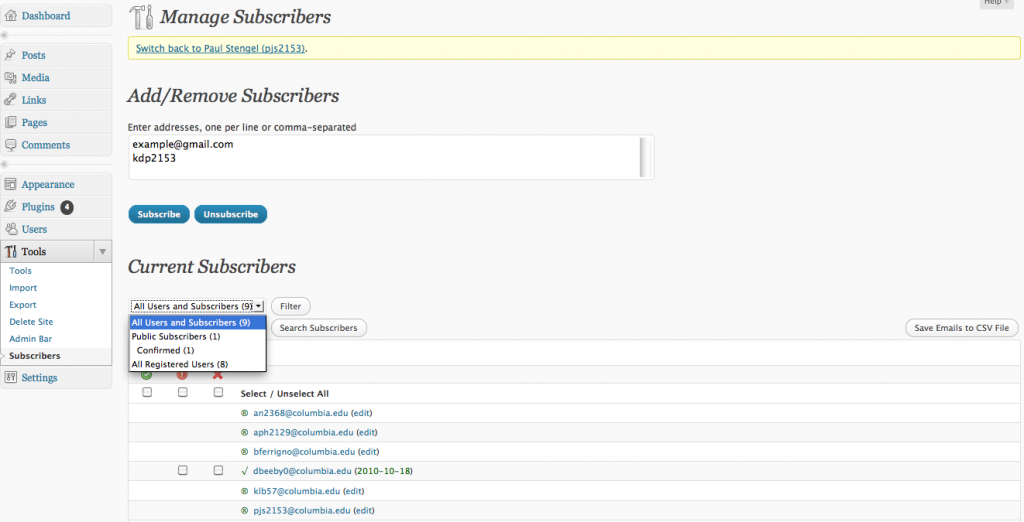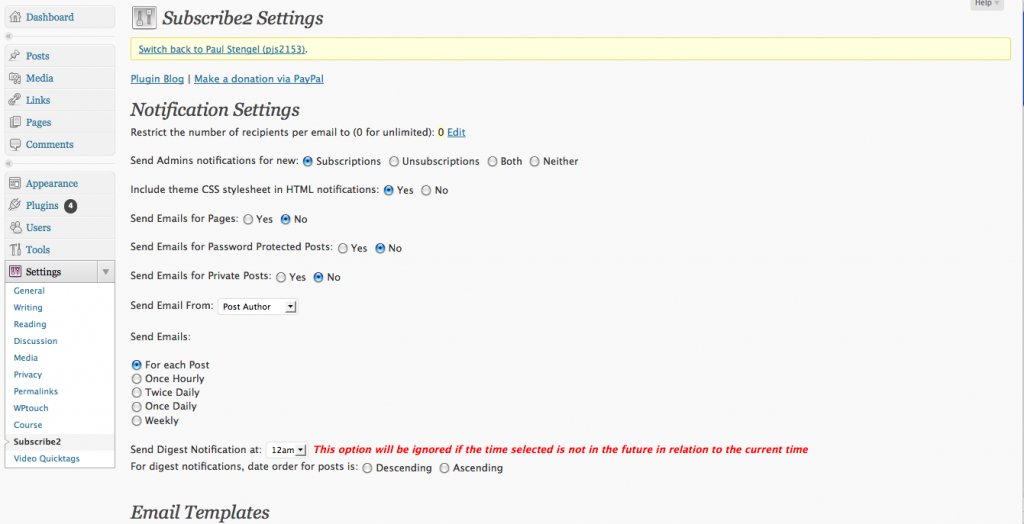This Quick Start Guide will review the essential options of Subscribe2.
How to Activate the Plugin
- First, to enable the Subscribe2 plugin, please log into your blog and click “Plugins” from the left navigation menu.
- Find the Subscribe2 from the plugin list provided.
- Click activate. This will activate Subscribe2 for your blog (See figure 1).
Once Subscribe2 is activated, your left menu will include new Subscribe2 menu options under the Posts, Users, Tools, and Settings panels. We will look at each of these next.
Mail Subscribers
You may use Subscribe2 to email registered users or public subscribers of your blog (See figure 2)
- To do so, first click on Mail Subscribers under the Posts panel.
- If you wish, replace the populated subject with something applicable to your email.
- Compose your email in the field provided.
- Make sure to choose the appropriate recipients from the drop box provided.
Manage Your Personal Subscriptions
Click on Your Subscriptions under the Users panel. Here a user may manage the format that email notifications are sent, as well as the post categories that trigger an email (See figure 3).
All registered users of the EdBlog may manage personal subscriptions. Generally, students will have access to this function under the Profile panel.
A user may also manage their subscription to other blogs on the EdBlogs network. In order for an outside blog to be listed here, the blog must have Subscribe2 enabled, and the user must be register with the blog.
Manage your Blog Subscribers
Click on the Subscribers link under the Tools panel to manage your subscription list. (see figure 4)
Users already registered with your blog at the time you activated the plugin will be added to this subscription list as registered users.
Members not registered with your blog, may be added to the subscription list by adding UNI email or other email to the field provided under Add/Remove Subscribers.
Manage Subscribe2 Plugin Settings
To manage the global behavior of the plugin for the users of your blog, you may access many the plugin settings by clicking on Subscribe2 under the Settings panel (see figure 5).
Here you may manage notification settings, edit email templates, select which category of posts will not be emailed, the appearance of the plugin throughout the site, and subscription behaviors.